

This topic describes the procedure how to generate a license request file and request a license for the HSO Microsoft Dynamics 365 Customer Engagement products.
Via Settings / Solutions locate our solution License.
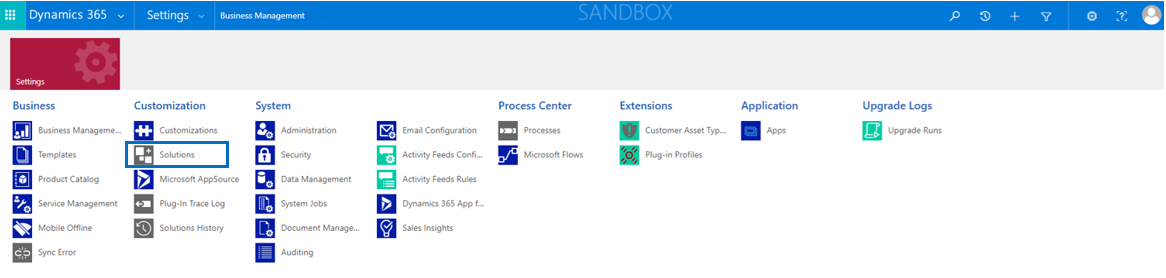
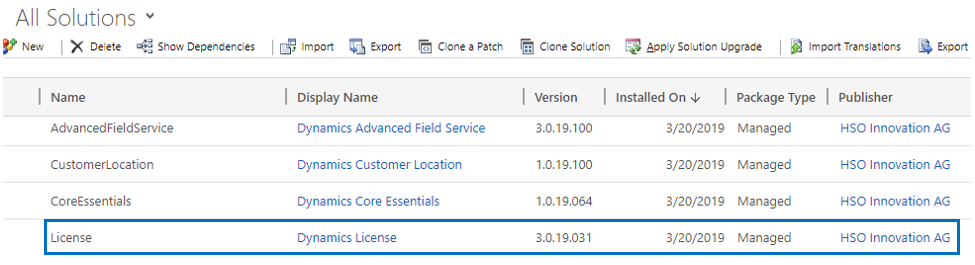
First, open the solution License and select the Configuration page. For each module for which you are requesting a license, fill the column Request in section Installed Module Licenses.
Then, select button ‘Get License Request’ which will result in a license request file to be downloaded in your download folder.
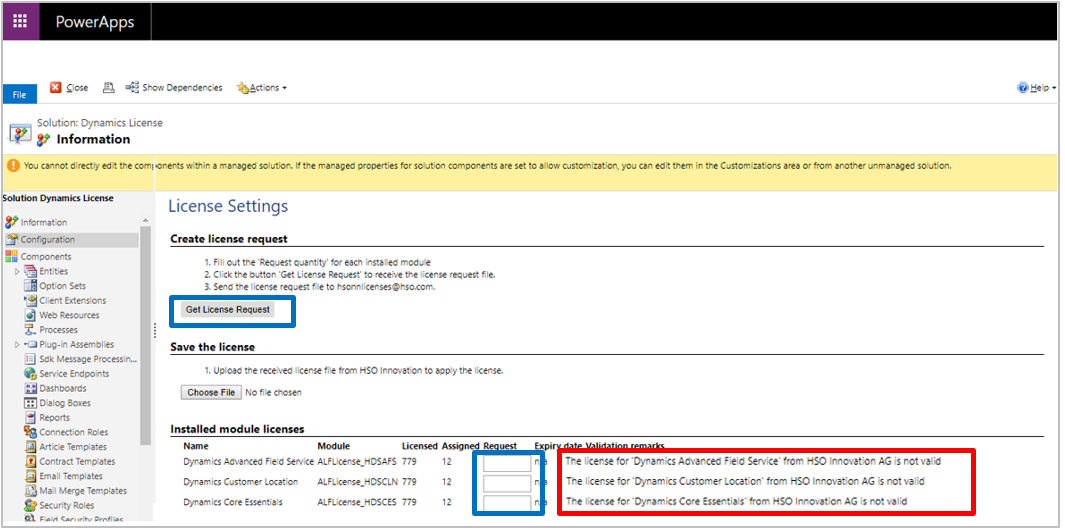
When the license request file is downloaded, send the file to hsonnlicenses@hso.com and we will deliver you a (trial) license as soon as possible.
When you have received your (trial) license file, again go to the solution License and select the Configuration page. Here you can import the license file in the section ‘Save the license’. The result of the import will be visible in section Installed module licenses.
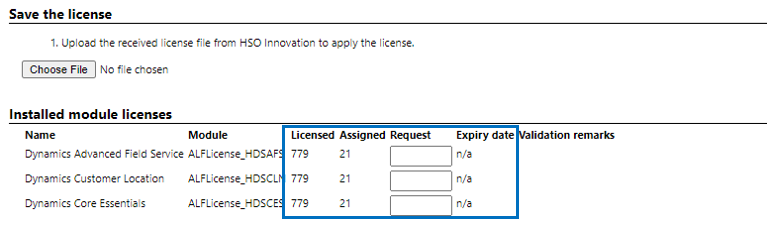
After importing the license file, you can use the full functions and features of the modules for which you have requested the license.
Note
| Question: | I receive a file format error when uploading the license file, what should I do? |
| Answer: |
If the error message "The license cannot be applied. File format error contact your add-on software vendor" is displayed, the license file is corrupt.
If this situation occurs in your environment, generate a new license request file and send it to hsonnlicenses@hso.com. We will deliver you a new license file. |
| Question: | I have uploaded the license file, the license records are filled correctly but I still receive license errors. What is wrong? |
| Answer: |
Most likely you have imported a license file for a different org-id. As a license file is unique to an org-id, you cannot re-use a license file from a different org-id. The org-id is always visible in the name of the license file. Find the correct license file and re-import it into your environment. In case you do not have a license file for your org-id, generate a new license request file and send it to hsonnlicenses@hso.com. |